This guide will walk you through the step to sign into WINS 9.
1. To start, navigate to the West Liberty GO WLU page. From the main webpage it can be found at the top of the page in the gray bar. GO WLU can also be accessed by going directly to

2. Once on the GO WLU page, navigate to the link to the WLU SingleSignOn portal. To login to WINS9 you’ll need to sign in through the SSO portal.
If you are having difficulty with signing in please check our HelloID SSO guide: https://westliberty.edu/it/helloid-sso-guide/
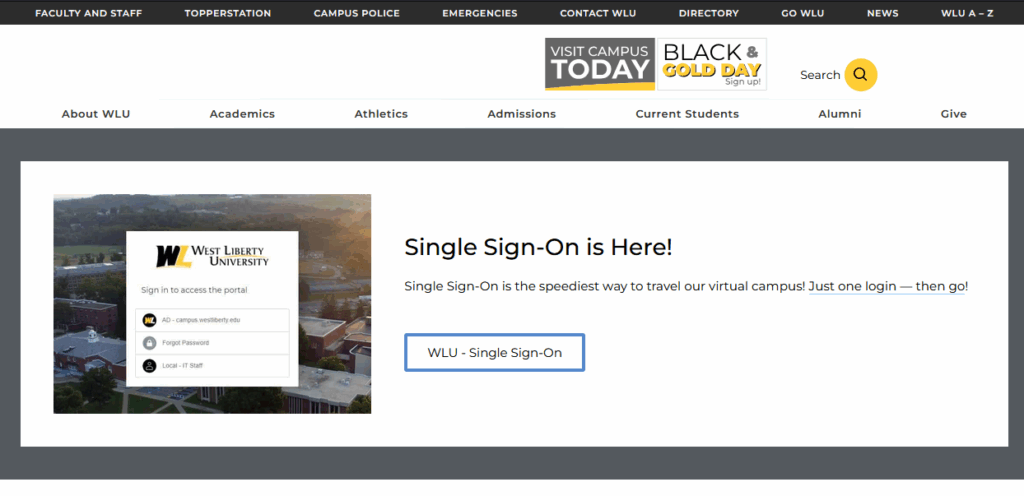
Once inside the SSO portal you’ll want to navigate to the WINS link located among the list of apps. The link should look like the following image.

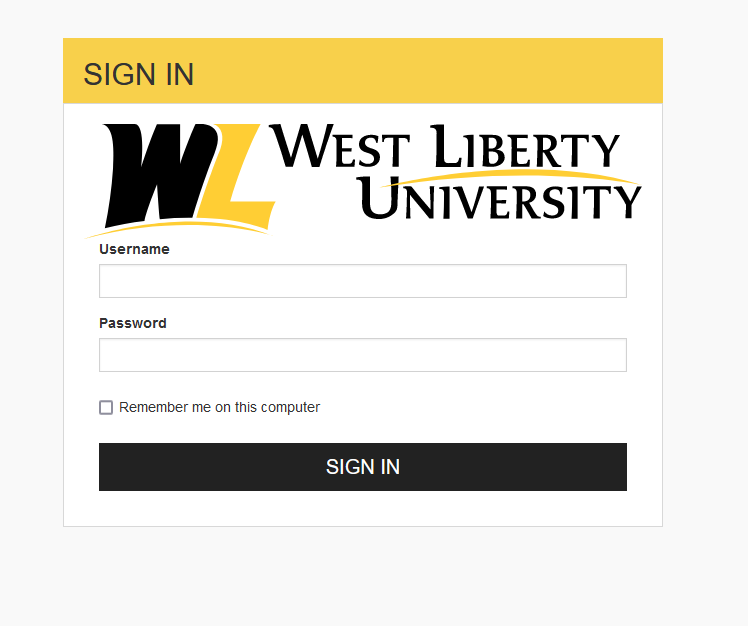
3. Now that you’re on the WINS 9 login page, you’ll need to use your SSO credentials. Your SSO credentials are as follows: Your username for SSO services is the beginning part of your email address.
3a. Example: A student with the email: examplestudent@westliberty.edu would have a username of “examplestudent”.
3b. Your password for your WINS login is the same as your SSO password.
4. Once you enter those credentials you will be inside WINS 9.
A few tips and tricks to help you attempt to sign in for the first time:
- If you have repeated difficulty signing into WINS, try signing into Hello ID SSO to confirm that your credentials are working.
- Close out all your browser tabs and try logging in from the beginning of SSO.
- Clear your cache and cookies with the selection of “All of Time.”
- Try another browser or an incognito Window.
- Try another device like a laptop.
If you have trouble signing into WINS9, feel free to send us a ticket at westliberty.edu/helpdesk or email us at helpdesk@westliberty.edu. Please make sure to include your student ID number when reaching out.